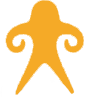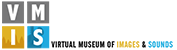INTACH Heritage Survey App
On the occasion of 39th INTACH Foundation Day, Listing Cell launched a unique mobile app for heritage survey. This app can be used by anyone who comes across a heritage building while travelling anywhere in the country. One can simply download the app from the app store to fill up basic details about a heritage property like name, location, present use and historical background in the survey form using one’s mobile phone. Photos of the property can also be uploaded directly from the phone. The app uses ArcGIS platform to store the collected data in INTACH Heritage Database.
Please click on the following link or scan the QR code to download the app. Alternatively, you can also use any web browser to run the app without downloading the same. See the attached video for further details.
For any queries or assistance, please write to us at intach.heritagedatabase@gmail.com
Step to be followed :-
Step 01 - Click on the link for INTACH Heritage Survey or scan the QR code (find below). On the following screen, either select "Open in browser" (if you wish to fill up the form without downloading the app) or download the ArcGIS Survey123 Application from Play Store/ Apple Store. If you choose to open it on browser, skip step 02 - step 05. However, we strongly recommend downloading the app as it can run without an internet connection and gives you the option of revisiting filled-up forms.
Step 02 - After dowloading the app, don't open it. Instead, again click on the link or scan the QR code.
Step 03 - When the screen of step 01 reappears, click on the "Open in the Survey123 field app" option.
Step 04 - The ArcGIS Survey123 Application will open up. Click on "Continue as a guest".
Step 05 - INTACH Heritage Survey will start downloading. After the loading process, a listing form will appear on the screen.
Step 06 - Please fill all the details and click on the tick mark on the right corner of the screen. Please see the attached video to know how to fill the form.
Step 07 - After clicking on the tick mark, a dialog box will open up with 3 options:
- Send now (this option sends the form immediately)
- continue this survey (this option gives you time to edit some data before submitting it)
- Send in Outbox (this option saves your form in outbox which you can submit later also. This option is mostly used in unstable network condition)
Clicking on "Send now" option starts the submission process (sometimes this may take upto 1min).
Clicking on "Send in outbox" option saves the form in the outbox. You may edit the form in the outbox later and send it once it is complete. Please do not save more than 5 forms in the outbox as it may cause an error in the application.
Step 08 - If you wish to fill up another form, click on the INTACH Heritage Survey tab on the homescreen and then click on "Collect". A blank form will appear on the screen. Repeat Step 06 - Step 07 to submit it.
Link for the INTACH Heritage Survey
https://arcg.is/1rvHjj